Samsung Galaxy Y Young S5360 is one of the popular entry level android smartphone today. But because it is relatively cheap, it does have its limitation. One is its internal phone memory storage. Samsung Galaxy Y has only 160MB of internal storage. Here’s the good news, now you can actually increase that to make room for more apps and games. How? I’ll show you.
Here’s the thing, we are not actually gonna replace any parts of your Galaxy Y or unlock something to increase it’s internal memory. We’re going to make use of the external SD card. Below are the steps on how to increase the internal phone memory of Samsung Galaxy Y S5360.
Note: This procedure is not limited to Samsung Galaxy Y alone and it can also be done in other android smartphones. And proceed with CAUTION. If you’re not careful you will experience data loss in your Samsung Galaxy Y/android smartphone.
How to increase internal phone memory of Samsung Galaxy Y (or any android smartphones):1. You will need to root your Samsung Galaxy Y. If your phone is still not rooted see my old update.
2. We need to create a partition on your SD Card or your microSD card.
2.a. To create a partition in our microSD Card, we will be needing a free tool called MiniTool. You can download one here.
2.b. After you have download the MiniTool Partition Wizard, install it in your computer and Run MiniTool.
2.c. If your microSD card is new then you can proceed with creating a partition. If not, be sure to back up everything in your microSD card. Creating a partition will delete every data in your microSD card. Proceed with caution. The first time I did this, almost all of my apps and games where gone, but they were still physically installed.
2.d. Plug your microSD card to your computer. While in MiniTool, right click your microSD card drive and format it. REMEMBER: Be sure it is the correct drive and do this after you have backup every data in your card. Select fat32 as file system, hit ok and hit the apply buttonfound in the upper left corner of MiniTool (the one with the big blue check mark).
Here’s the thing, we are not actually gonna replace any parts of your Galaxy Y or unlock something to increase it’s internal memory. We’re going to make use of the external SD card. Below are the steps on how to increase the internal phone memory of Samsung Galaxy Y S5360.
Note: This procedure is not limited to Samsung Galaxy Y alone and it can also be done in other android smartphones. And proceed with CAUTION. If you’re not careful you will experience data loss in your Samsung Galaxy Y/android smartphone.
How to increase internal phone memory of Samsung Galaxy Y (or any android smartphones):1. You will need to root your Samsung Galaxy Y. If your phone is still not rooted see my old update.
2. We need to create a partition on your SD Card or your microSD card.
2.a. To create a partition in our microSD Card, we will be needing a free tool called MiniTool. You can download one here.
2.b. After you have download the MiniTool Partition Wizard, install it in your computer and Run MiniTool.
2.c. If your microSD card is new then you can proceed with creating a partition. If not, be sure to back up everything in your microSD card. Creating a partition will delete every data in your microSD card. Proceed with caution. The first time I did this, almost all of my apps and games where gone, but they were still physically installed.
2.d. Plug your microSD card to your computer. While in MiniTool, right click your microSD card drive and format it. REMEMBER: Be sure it is the correct drive and do this after you have backup every data in your card. Select fat32 as file system, hit ok and hit the apply buttonfound in the upper left corner of MiniTool (the one with the big blue check mark).
2.e. After you have formatted it, right click on the microSD drive again and selectMove/Resize. In my case I created a 1.37GB partition size while the unallocated space is set to 500MB. The unallocated size will serve as the additional internal memory of your android smartphone. Hit ok after you have set the partition size.
2.f. You will see in the MiniTool window an unallocated size in your microSD card. In my case, its about 506MB. Right click and create a partition for it, it will be formatted at the same time. Choose EXT3 as its file system. Hit the Apply button again after.
2.f. You will see in the MiniTool window an unallocated size in your microSD card. In my case, its about 506MB. Right click and create a partition for it, it will be formatted at the same time. Choose EXT3 as its file system. Hit the Apply button again after.
3. After partition, you will only see the FAT32 portion of the microSD in your Windows Computer. But in Minitool you will see that there is a FAT32 and EXT3 partition. Now your done with the partitioning.
4. After you have created the two partitions (fat 32 and ext3), remove it and plug your microSD to your Samsung Galaxy Y (or android smartphone)
5. You will also be needing another app called link2sd. You can download link2sd here.
6. Install link2sd in your smartphone, run link2sd and it will ask you to mount script. Choose ext3 and hit OK.
7. After you have successfully done that, reboot your android smartphone.
8. Once your phone returns from reboot, Run link2sd, go to its settings and check everything to auto-link. That should do it!
You’re done! By now you have increase the Samsung Galaxy Y’s internal memory. Another option is to transfer the installed apps to your SD card. You can read my article How to Move Apps from phone memory to SD Card for Android smartphones
If you want to read more about link2sd and how it works, you may go here.
I would recommend that you use quality to high quality microSD card to protect your data and avoid data loss. Below are some of my top picks for microSD card
4. After you have created the two partitions (fat 32 and ext3), remove it and plug your microSD to your Samsung Galaxy Y (or android smartphone)
5. You will also be needing another app called link2sd. You can download link2sd here.
6. Install link2sd in your smartphone, run link2sd and it will ask you to mount script. Choose ext3 and hit OK.
7. After you have successfully done that, reboot your android smartphone.
8. Once your phone returns from reboot, Run link2sd, go to its settings and check everything to auto-link. That should do it!
You’re done! By now you have increase the Samsung Galaxy Y’s internal memory. Another option is to transfer the installed apps to your SD card. You can read my article How to Move Apps from phone memory to SD Card for Android smartphones
If you want to read more about link2sd and how it works, you may go here.
I would recommend that you use quality to high quality microSD card to protect your data and avoid data loss. Below are some of my top picks for microSD card











 05:37
05:37
 hen
hen

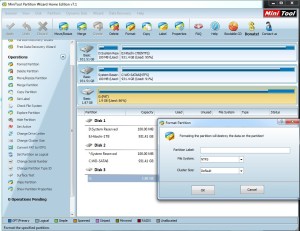
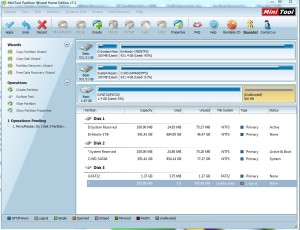

0 comments:
Post a Comment